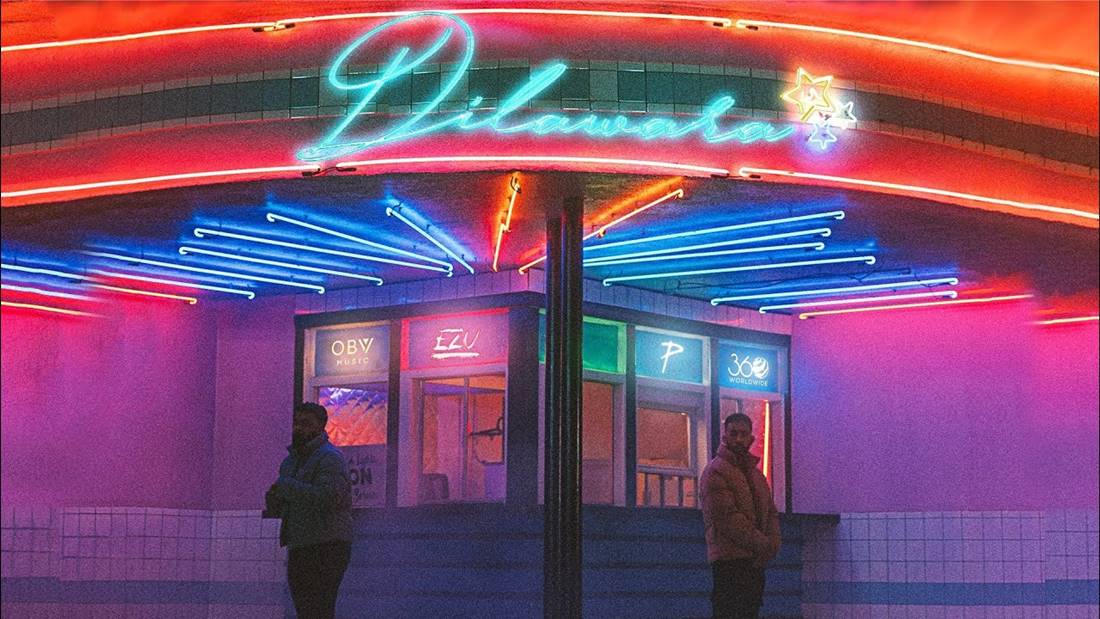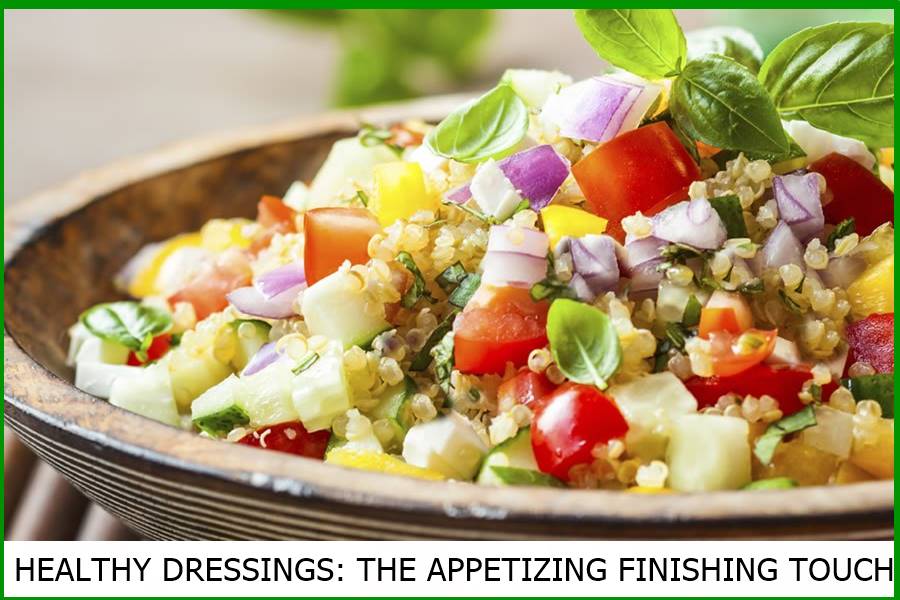10 Secret Beginner Tips for Editing Photos in Photoshop
10 Secret Beginner Tips for Editing Photos in Photoshop
You can turn any ordinary photo into a fantastic portrait by using Photoshop wisely. Adobe Photoshop is known for its advanced vital features and options by which professionals enhance their pictures with a few tweaks. If the photo taken is missing some requirements or has flaws, people can easily remove them using Photoshop.
However, beginners or novice people who have no idea of using Photoshop may find editing difficult. This article has been created to give some good tips for editing in Photoshop without facing any inconvenience.
Part 1: 10 Secret Beginner Tips for Editing Photos in Photoshop
Have you ever used Photoshop to edit your images? If you are a beginner, read this section to learn ten valuable tips for photo editing in Photoshop.
Tip 1: sky replacement
Did you know that with Photoshop image editing, you can easily replace the sky in your photo with just one click? To use this feature, click “edit” and “sky replacement.” This function will open a dialogue window from which you can choose between the skies shown in the “sky list.”
To adjust the atmosphere’s brightness, saturation, and temperature, use the “sky adjustments” option. You can also edit the edges of your sky by going to “edge offset,” from where you can fade the edges of the sky using the slider. Note that Photoshop has two lighting modes, “multiple” and “screen.” Multi-mode is used for dark effects, and screen mode is used for bright image effects.
Tip 2: bright portrait – neural filter
The intelligent portrait is one of the most exciting features by which you can make someone look old, young, angry, sad and surprised. It’s fun to explore Photoshop’s image editing capabilities by creating different emotions on people’s faces. In addition, you can also change the colour of your hair and head at will.
To use this feature, go to “filter” and select “neural filters” to explore. Play around with the options, such as dragging the sliders for emotions like happy, sad, angry and many others.
Tip 3: skin smoothing – neural filter
Who wants to avoid making their skin glow and look smooth in their photos? Adobe Photoshop has AI-powered neural filters that can smooth your skin naturally and seamlessly. For this, go to “filter” and choose “neural filter” from the list. Now click on “available filters” and select “skin smoothing” from the given options.
With this feature, you can use the “soft and blur” sliders to adjust their intensity. Drag the sliders to control the smoothness of your skin manually. The ideal way is to increase the softness and keep the blur slider low for a natural result.
Tip 4: colouring – neural filter
Photoshop photo editor has introduced this feature to colourize pictures with black and white effects to give a cinematic image to your photos. Professionals use this filter to provide a vintage feel to photos with just one click.
To use this feature, turn on “RGB mode” and then click “colourize” This filter will automatically transform your photo with the black and white filter. You can colour a specific area by going to the “colour box” option. Select the colour from the box and click on where you want to apply the paint.
Tip 5: pattern preview
Do you want to create a seamless pattern for graphic design? To do this, go to “view” and click “pattern preview.” This new function allows users to create their desired way precisely. Start building the way you want, and the feature will automatically stitch the design together to make it seamless.
Once you’re done creating them, go to “edit” and then click “define patterns” to give them a specific name. To apply the completed pattern to the image, use the blend options.
Tip 6: makeup transfer – neural filter
Another excellent photoshop neural filter is makeup transfer. As the name says, this feature can transfer makeup from one image to another. To use this feature, go to “neural filters” and then turn on the “makeup transfer” option.
In the “reference image,” select the image from which you want to transfer the makeup to the current image. This feature is fun to use, but sometimes it may need better results.
Tip 7: Brush Search
Finding a brush you like and regularly use to design or edit images is chaotic. Therefore, you don’t have to be looking for something you like since you can easily find them with a quick search. With Photoshop image editing, you can see the meetings you want by searching for them.
10 Secret Beginner Tips for Editing Photos in Photoshop
Tip 8: Select the theme to improve
Another improvement in Photoshop editing is that you can easily select the theme with a single click. You can easily change the background by choosing a theme for your image. For this, click on “select and hide” and then click on “select theme.”
Afterwards, you can easily change or remove the backgrounds without affecting the theme. To adjust the edges, you can use the refine brush to make them smooth and match the location and theme.
Tip 9: quick actions
Are you always in a hurry to edit your images? To get to this function, go to “help” and click “Photoshop help” in the given options. Now the “Discover” tab will appear, from which you can select “Quick Actions.” Then use the quick actions option to remove and change the backgrounds easily, and you can also enhance the image.
On this tab, you can view tutorials to get started with editing and easily make regular adjustments like a blur, background, and black and white.
Tip 10: Content Tracking Tool
This tool works great on objects and products that have very sharp edges. Through it, you can adjust and manage the minute details of an object with a bit of tweaking. You can also create and change the path of the edges of your product and make it flawless.
To access this particular tool, go to “pen” and click on the “pen tool” group. From this dialogue box, select “content tracking tool.” First, select the product according to your preference, and then click on a specific part of the object to make the modifications. This tool may be of little help for standard images, but professionals can get rid of minor flaws in a product using it.
10 Secret Beginner Tips for Editing Photos in Photoshop
A Beginner’s Guide to Using Snap seed’s Photo Editing Features
Not everyone is blessed with exceptional photography skills, and you may have difficulty capturing the perfect shot. However, even after capturing an imperfect image, you can make it captivating and professional by using a great photo editor. If you are looking for an efficient photo editor, Snapseed photo editing would be a perfect choice. Are you excited to meet her?
Snapseed is a reliable photo editing tool many people prefer nowadays. Even if you have captured an ordinary picture, you can still make it extraordinary with this tool. Let us begin! This article will discuss the key features of the Snapseed editing tool and some other tips to edit photos perfectly.
Part 1: Key Features of Snapseed Photo Editor
Snapseedr Photo Editor has 29 unique tools and filters you should know before editing your images. After applying some of these features or tools correctly, you can easily create your attractive photo. This is great.
10 Secret Beginner Tips for Editing Photos in Photoshop
Selective Filter Brush
The selective filter brush in the Snapseed editing tool is a fantastic feature for removing all the blemishes and defects from the image. If you have a problem with exposure to brightness and saturation point in the background or anywhere in your vision, you can quickly get rid of this via a selective filter brush. Through this, you can selectively remove blemishes without filtering the entire picture.
BEGINNER’S GUIDE TO HYDROPONICS 2023
HDR
Snapseed has this feature to add more depth to the captured image by applying HDR. Not all photo editors have a good results for HDR, but the Snapseed editing tool has the best quality for this feature. By using HDR to take photos, you can define the characteristics of your image more clearly. Is it not perfect?
Open RAW and export in JPG.
You can open your RAW files through any camera through Snapseed and then convert them to JPG immediately. After editing the image in this editor, you can compress it to high quality and convert it to JPG for uploading on various platforms. Truly fascinating!
10 Secret Beginner Tips for Editing Photos in Photoshop
Expand the image
Is the captured image frame too small? Expand the image frame through this tool and add appropriate content to the photo to complete it. Expanding the image can add text boxes to the raised area and use it on other online platforms.
Glamour Glow
Glamour glow is an exceptional filter to add a natural finish to your skin tone and overall image. This filter does not reduce the quality of the image but instead makes it more attractive with a natural finish.
Part 2: 10 Useful Tips for Using Snapseed Photo Editor
To make the editing process more accessible and more straightforward, this section will list some practical tips for using the Snapseed editing tool. Let’s get started right away! You can read the information below to make your photos professional without going to great lengths.
Change perspective
A wrong angle in the image does not leave a good impression on the viewers. So the first thing is to change the rise of the photograph if necessary by navigating to the perspective option. In Snapseed, you can change the use of this option to adjust the photo by tilting it from the edges, either horizontally or vertically. Thus, it will give a perfect perspective to your image.
Use the Selective Brush
The selective brush is another fantastic feature to remove unwanted flaws from the image instantly. Through this brush stroke, you can selectively adjust and enhance the picture’s dodge and burn, saturation, temperature, and exposure. So, without wasting time enhancing the image, you can use the Selective Brush to save time.
10 Secret Beginner Tips for Editing Photos in Photoshop
Correct imperfections
Snapseed editing tool has an advanced “Correction” option, through which you can effortlessly remove the unwanted part of the image. This option works like magic; you can instantly erase unnecessary parts, textures or backgrounds from the photo with just one click.
Manipulate colours
Do you want your images to be artistic? Then try manipulating the existing colours of your image using the glam glow option. This option in the Snapseed photo editing tool can give you various options to change colours naturally without making it too obvious. Therefore, you can generate a fantastic result by subtly changing the colours through this application.
Add drama
Do you want the colours in your photo to stand out and look more striking? Then use this feature to add dynamic effects with one click. You can also control the intensity of the filter while adjusting its saturation. You can add drama to your images by properly managing all the elements, especially if it’s a product shoot.
10 Secret Beginner Tips for Editing Photos in Photoshop
Apply HDR
HDR photos grab our attention instantly due to the immense depth of field present in the frame. Professionals add HDR effects to their photos, especially natural landscapes and shorts of landscapes. You can add this effect to increase the contrast of the colours, and as a result, the colours will become brighter and show more depth.
Explore different looks
Who prefers to avoid adding filters through a professional photo editor? Snapseed photo editing contains terrific filters that can change the look of your photo. All displayed filters are natural, subtle and distinct compared to other photo editors. If you need more confidence in your selfies, apply any filters to your image quickly and post them on social media platforms.
10 Secret Beginner Tips for Editing Photos in Photoshop
Change Brightness and Exposure
Light exposure and brightness are integral elements of any photo. So, control the light exposure through this tool to define the captured image’s tone, atmosphere, and genre. If you find or capture any dark image that doesn’t have the correct light exposure and brightness, adjust the light exposure and brightness with your finger easily.
Rotate and crop the image
Another way to create a creatively edited photo is by turning it upside down. You can give it an aesthetic touch by flipping the image and artistically presenting your image concept. On the other hand, it is necessary to crop the image so that the subject of the photo is aligned in the center by cutting off the unwanted area of the frame. Always make sure to crop the image by balancing the proportions of both sides.
Add a cinematic look.
Cinematic looks in photography make your image artwork more prominent and professional without putting any effort. To add a cinematic look in the Snapseed photo editing tool, you have several options, such as noir, which contains a wide range of black and white filters. Also, you can add grains to show an effortless vintage look.
How to cook fish on the grill: what you need to know
Cisco Certification Guide: Overview and Career Paths
17 Best Online Marketing Degrees To Apply For Now
What types of liposuction and liposculpture are there?
10 Secret Beginner Tips for Editing Photos in Photoshop