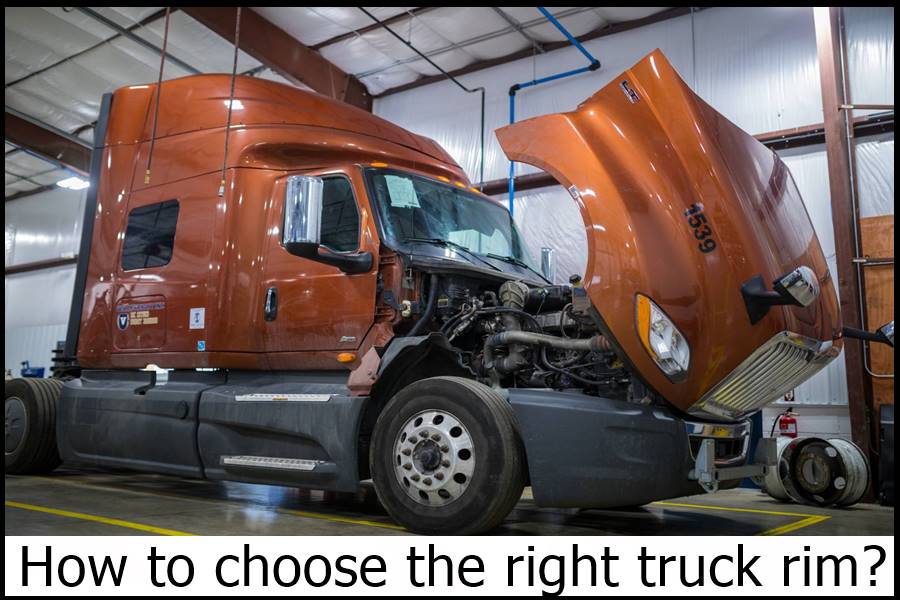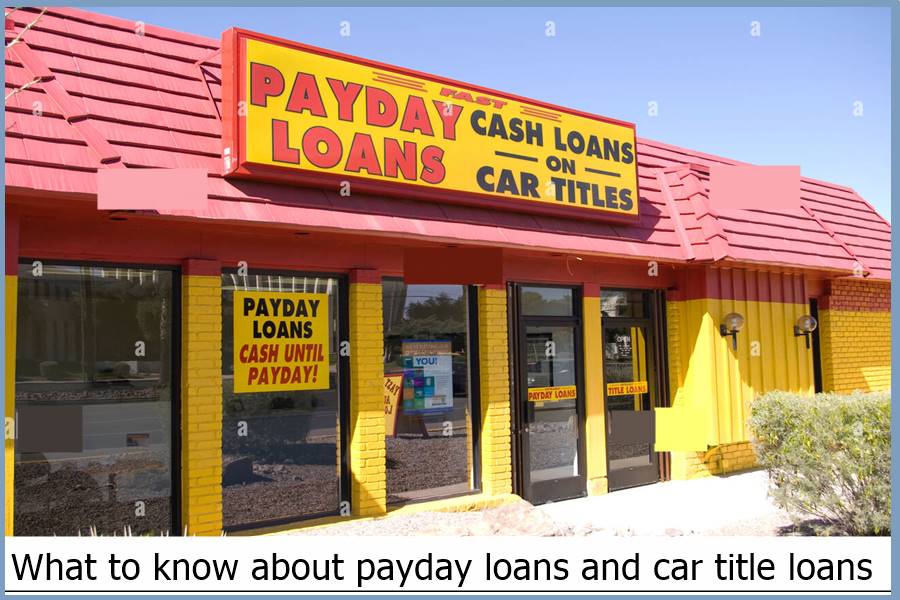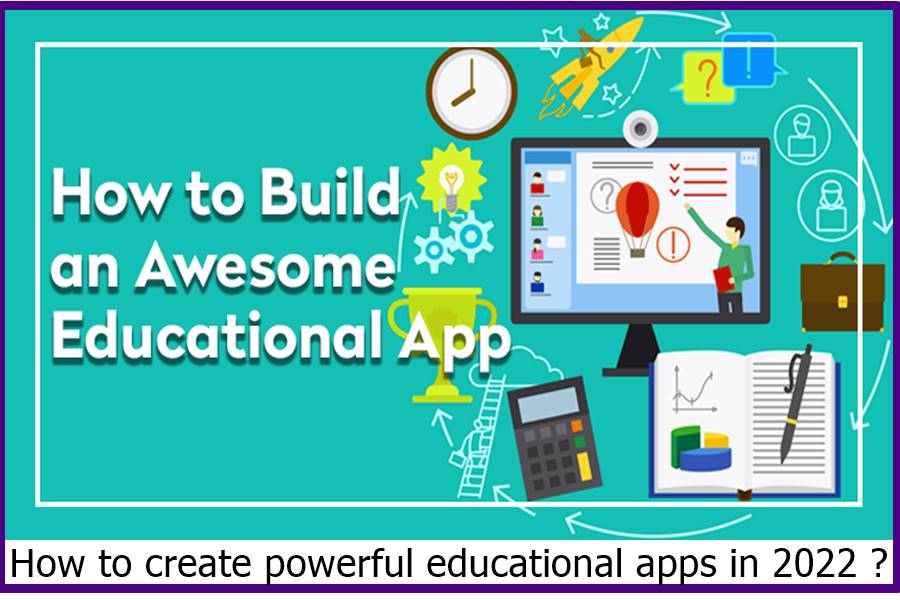Facebook Messenger: tips and tricks you may not know 2023
Facebook Messenger: tips and tricks you may not know 2023
Publish your story on Messenger.
Facebook launched Messenger Day’s feature under the same concept as Snapchat stories last year. Messenger Day allows you to share live photos and videos with friends to retrace your day by adding filters. To know: your Messenger Day will disappear after 24 hours. To start, tap on your profile picture in Messenger and click on the “+.”
Facebook Messenger: tips and tricks you may not know 2023
See if someone is ignoring you.
You can check if the recipient of your message has seen it by tapping on it in the mobile app. You are set if the word “seen” appears below the message!
Play Pac-Man and Space Invaders on Messenger
You can play games on Messenger (Pac-Man, Space Invaders…). To do this, click the “game” icon at the bottom of a conversation window. You can play it on mobile and the web. If you feel like playing alone, go to facebook.com/games/instantgames, open a chat with yourself and start a game!
Share your Messenger profile with a QR Code.
Facebook invented Messenger Code, a pictogram to allow you to be easily added as a Messenger contact. To view or share your Facebook Messenger code, tap your photo in the top left (iOS) or right (Android). This is where you will find your personalized Code with your profile picture in the middle. By clicking on it, a pop-up appears with two tabs:
- My Code presents your Code to be scanned by another phone,
- Scan Code allows you to browse other people’s codes.
Send 15-second videos on Messenger.
Facebook added the ability to send 15-second video clips in a message. When you write your letter in a conversation, click on the camera icon and hold it down for 15 seconds.
Secret conversations on Messenger (encrypted)
Since last year, Facebook has developed secret conversations. Under the “Signal Protocol” system, these then remain entirely private. To start a personal conversation, click on your profile picture on Messenger and press “activate secret conversation.” To create a secret conversation on iOS:
- Launch a new chat and select “secret” at the top right.
- Select the person you want to send a message to.
- In Android, start a conversation with anyone, click the little “i” icon in the top right corner, and click “secret chat.”
Access Facebook Messenger on your computer
If you work in front of a computer, the easiest way to use Messenger is its desktop version. So you can chat with your friends. You can also access a slightly more polished version via messenger.com. While it’s very convenient, it doesn’t include all the mobile app’s features (there’s no encrypted messaging, for example).
Interact with bots
Facebook is embarking on bots developed by media or brands. They can provide links to articles answering your questions or based on your areas of interest within your Messenger conversations. You can also order flowers and food…. If you want to manually search for info on a particular bot, go directly to “Companies” (iOS only). You will find the list of bots available on Messenger. You can also go to the bot list.co site and subscribe to the ones that interest you.
Enlarge the likes and other emojis on Messenger.
There are specific conversations that deserve to be punctuated with great emojis. Messenger allows you to enlarge them with a long click. Hold the emoji in the lower right corner; it will expand until you let go. But be careful; if it is too long, the icon will start shaking before deflating to its original size.
Create Messenger Shortcuts (Android)
You can access your Messenger conversations faster using an Android smartphone by creating shortcuts for your favourite chats. To do this, tap on the conversation in question; in the open menu, tap “Create a shortcut.” A shortcut to it appears directly on your screen, and you have to click on it to continue your discussion!
Download new Messenger stickers.
Messenger stickers are small ones you can find in the Messenger library, but you can also download new ones for free. Via your smartphone, click on the stickers menu, “+” at the bottom right (iOS) or above the sticker options (Android), then download the sticker packs you want.
Share animated GIFs on Messenger.
There are images worth all the words in the world, and to illustrate a point, there is nothing like an animated GIF! In Messenger, you can have access to a whole library of GIFs. To add one to your conversation: on iOS, click on the little “+” at the bottom right; you can search for GIFs in the database or use an extension from the famous Giphy site! It’s up to you 🙂
Send hearts or balloons on Messenger.
If you open your emoticon keyboard and choose the red balloon to send to your recipient, you will see many balloons come to life when you press “send.” Ditto for the “heart” emoticon will send an avalanche of hearts to your contact!
How to cool the house without air conditioning
Send photos in random mode.
Do you know what to send to your best friend or darling in the morning? Don’t spend 3 hours looking for THE cutest photo to make your recipient fall in love. In the text space, write “@dailycute” and click send. A cute image will be randomly selected and sent to your contact! Quick, simple and efficient.
Make a video or audio calls on Messenger.
Although Messenger was initially developed to facilitate sending short messages, online messaging now allows you to make audio and video calls. To do this, click on the small phone or camera at the top of a conversation, and you’re done. It’s free, and it also works in group chats. Practice!
Receive messages from people who are not your friends.
Facebook Messenger allows people you are not friends with to message you. But these don’t appear prominently; you have to find them. On your application, click “Contacts” in Messenger, then “Invitations by message,” and you will see all the people who have tried to get in touch with you. It’s up to you to answer them or to delete their invitation by message! Same process for the desktop version, except that you will have to press the small settings propeller at the top left.
Colour your Messenger conversations.
Messenger allows users to rename their favourite conversations and assign them a colour and even a dedicated emoji. On Android, you have to press the “i” icon; on iOS, click on the name of your conversation, then on “colour” or “emoji.”
Add, remove people or leave a group conversation on Messenger.
Messenger allows users to initiate a conversation with several people, which can be very practical within a group of friends to organize a surprise birthday, for example. But how do you remove someone from a group chat (including yourself) or add a new person?
On the web, click on the conversation on the left column of Messenger, click the “i” icon in the upper right corner and then click Add People at the bottom of the right column. To remove a guest, click “…” next to their first name and remove it from the group. If you want to leave a conversation, click on the small parameter helix, then “leave the group.”
On Android, click on a conversation, the “i” button in the top right corner, and then the stacked dots next to each name to remove them from an exchange. It’s the same procedure to add people. On the other hand, if you wish to leave, click on these three small dots in the upper right corner of the window and click on “leave the group.”
Rename a group
Now that you know how to add or remove people from a conversation, you can rename your different groups. In the mobile app, create a chat and give it a nickname. In the web version of Messenger, you can rename a conversation by clicking on the icon to the right of the conversation and then on “change the name of the conversation.”
Take a survey
For the undecided and those tired of returning 25,000 messages on Messenger to find who said what, the application now allows its users to survey their friends within a conversation.
Organize an event in Messenger.
Messenger has just added the possibility of fixing an appointment, an outing, or an event with your friends. In a conversation, click on the “+” to the left of the text bar, then Program. You can thus make an appointment with your contacts and set an appointment time in Messenger.
Give a nickname to your contacts.
Facebook is a great way for old friends to reconnect, which is why Facebook displays your full name. But for everyday conversations, you want to call your mom “Mom” and not with her full first and last name. Be careful not to give a mocking nickname to your interlocutor: once renamed, he will receive a message notification to warn him!
Send your favourite music.
The message has partnered with Spotify to allow its users to share their musical content (songs, playlists, etc.) via the discussion platform. Songs sent cannot be played in Messenger but serve as a redirect link to Spotify.
To do this, click “…” in the chat menu and scroll down to find the Spotify app. The app opens and lets you see the song you want to send. The recipient will need to install the Spotify app on their phone. This technique only works on mobile.
You can also share directly with the Spotify app. Select a song, press “…” on the theme, Share, Send to, and finally, Messenger. The Messenger app opens, you select a recipient, and the song is sent.
Use multiple Messenger accounts on your phone.
If you want to add an account to Messenger, go to Settings, then Accounts and tap the plus symbol on Android’s top right corner. On iOS, tap on your photo in Messenger, “change account,” and finally, the “+” to add your second account. This allows multiple Messenger accounts to be connected to a single phone.
Send your location
Messenger has integrated a feature allowing users to indicate their location to their contacts in real time. The “Live Location” will enable you to give your location and follow your contacts’ evolution. Convenient if you want to justify a delay or spy on your interlocutor (your choice). By activating the Live Location, a map with a point indicating precisely the user’s location over time will appear on your screen. This feature is available worldwide on Android and iOS.
Turn off notifications on Messenger.
When you’re at work or busy, the constant notifications from a group chat (for example) can quickly become annoying. Fortunately, Messenger allows you to mute these. Tap on the name of your contact(s), then on “notifications.” You will have the choice to deactivate notifications and reactions to messages from your interlocutor. On the computer, click on the propeller next to the name of your contact, then on mute! You will only have to press “resume” to have the notifications again. You can also stop messages directly via your phone’s settings in “Settings” and then “Messenger.”
Use Messenger as an SMS app on Android.
If you are an Android user, you can make Messenger your SMS interface. Go to Settings (top right icon), SMS, and “Default SMS app.” Doing this allows you to access the text area to send attachments and emojis… On the other hand, you will still have to use Messenger for video chat and sending GIFs.
Go offline on Messenger.
You do not want your contacts to see you “online” but continue to receive their messages? Click on Contacts at the bottom right of Messenger on mobile, then “active,” and uncheck the box.
Send Dropbox files
If you use the Dropbox cloud storage service for your photos and documents, here’s the good news: you can now share any document with your friends in the Facebook Messenger app. Of course, you must first download Dropbox to your phone. Next, open a conversation with the person you want to share a document. Press the “+” at the bottom left, open the extensions, including Dropbox, and select your needed files!
Users can send videos and images (including GIFs), which will be displayed in the chat, but sending other files will require the recipient to open the Dropbox app to preview and save the file.
Closing a bank account: Closing letter and procedures 2022
How to take a relaxing bath 2022 ?
Things for your home that you don’t need and shouldn’t buy 2022
HOW TO MAINTAIN AND LUBRICATE A GARAGE DOOR 2022
Facebook Messenger: tips and tricks you may not know 2023