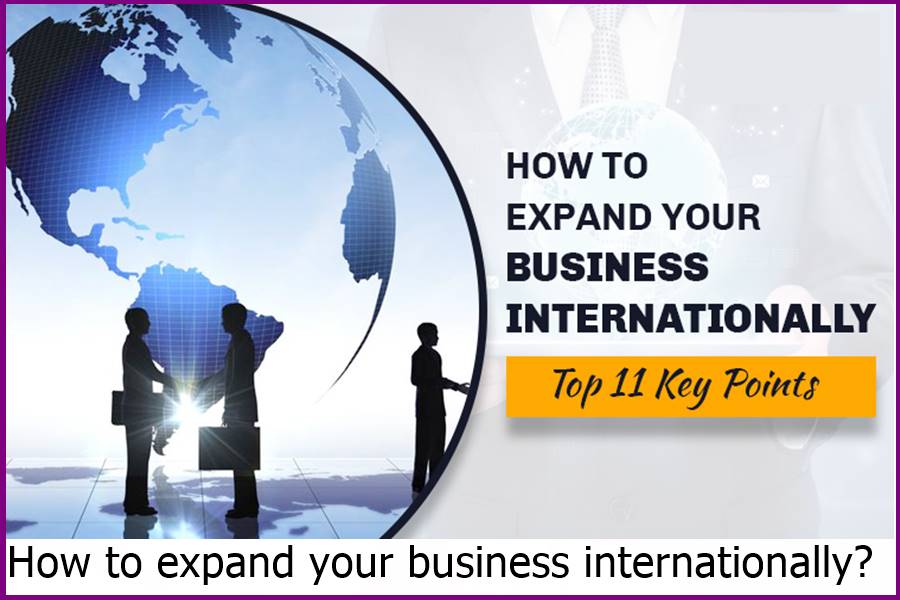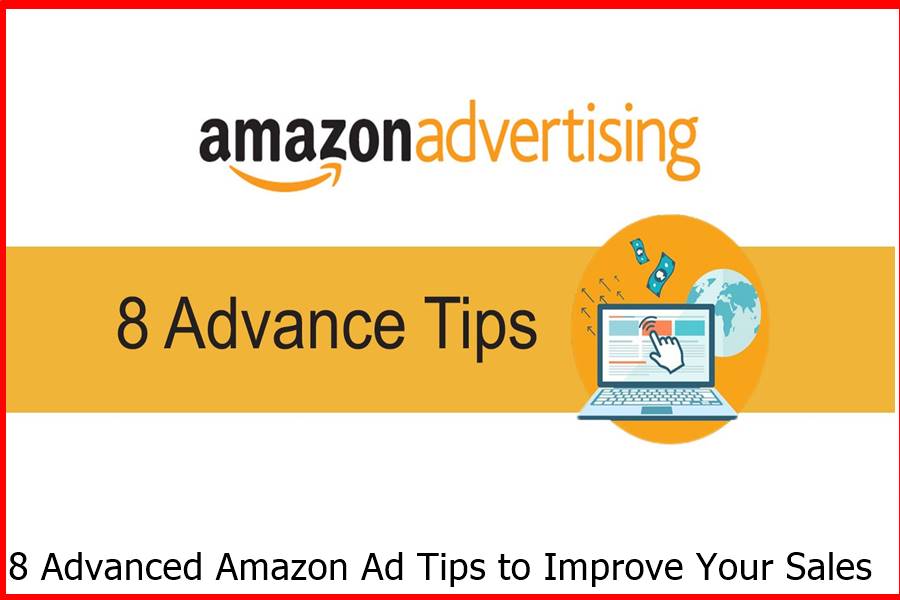How to Record Your Screen on Windows 10 2023
How to Record Your Screen on Windows 10 with Audio 2023
In today’s world, screen recording from PC to capture presentations, video lectures, games, and other activities is quite common. Everyone knows that Windows 10 comes with a built-in Game Bar and can also be used to capture screen activities. However, a few people said it needs some advanced features for editing. Otherwise, it cannot satisfy users. In this case, you will need different free screen recorders for Windows 10.
There are many screen recording software on the internet, which makes it even more difficult for beginners to find the best Windows 10 screen recorder to record Windows screens. Here are some of the best and most famous screen recorders on the list. It is a mix of free and paid writers. You can check their features and find the best of them. First, let’s see how to record your screen in Windows 10.
Part 1. Free Ways to Record Windows 10 Screen
Part 2. Popular Screen Recorders for Windows 10
Part 1: Free Ways to Record Windows 10 Screen
Method 1. Windows 10 Game Bar
You may be surprised that the Windows operating system has a game bar for everyone. It makes it easy to capture screenshots and gameplay recordings. The Game Bar can also be used to record some specific apps.
This application cannot record the entire screen or a specific region. This restriction also makes sense as it is only made to capture gameplays. Here are the steps to record a video on Windows 10 using the Xbox Game bar app.
- First, use the “Windows logo” + “G” shortcuts.
- Select the circular (Record) button to start and stop recording.
- To create and stop recording, you can use “Windows logo +Alt+G” for fullscreen games.
- To edit the clips, you can select Xbox and choose then capture.
Method 2. Use Free Screen Recorder
If you are looking for a Win 10 screen recorder that can create a video quickly, then Free Screen Recorder might be the one for you. Free Screen recorder is full of features and also has a simple user interface. It also allows users to record screens and webcams together. But users cannot overlay the videos.
To download a free screen recorder, you must go to its official website and download it from there. After installation, you can use a free screen recorder. Here it is if you want to know how to use a free screen recorder. First, let’s see how to record a screen on Windows 10.
- Select the area you want to capture: there are four capture modes; you must choose one.
- Save Video from YouTube: – Press the “START” button to save the video.
- Watch the results and make edits: once the recording is finished, you can make the final edits to the video.
Part 2: Popular Screen Recorders for Windows 10
- Filmora Screen Recording
Wondershare’s Filmora offers terrific overlays, transitions, trims, and effects that everyone expects from professional-level editing software. After the latest look, Wondershare has added more conventionally various modern and advanced features. It also allows movement tracking.
Wondershare’s Filmora offers terrific overlays, transitions, trims, and effects that everyone expects from professional-level editing software. After the latest look, Wondershare has added more conventionally various modern and advanced features. It also allows movement tracking.
Filmora’s full editor view includes even more editing apps and three layouts for timeline, video preview, and source content at the bottom. The interface is dark, clean, and straightforward, with non-xeromorphic controls.
Users can also switch from a light gray window edge to a black window edge. Programs also respect the system’s light and dark mode settings. Users cannot drag the panels, but they can preview the video in full screen and adjust the relative sizes of the panels.
Free Download
For macOS 10.14 or later
Secure Download
Pros:-
- Ease of use.
- Video editors include a wide range of features.
- It also allows saving the specific parts that the user wants.
- Allows you to record videos from the webcam
- Allows great recording flexibility.
- It also offers free updates.
Cons:-
- Does not offer a direct download function.
- Transitions and titles are very few available.
2.ActivePresenter
Atomi’s Activepresenter is a Windows 10 freeware screen recorder. This tool allows users to capture movements on screens. Moreover, it helps to record PowerPoint presentations through video tutorials.
The tutorial will show how to evaluate the software to create interactive training content in HTML5. The software aims to present the readers with all the necessary information about the windows ten single-screen video recorder, making the recording session even more fun.
The user interface of the software may not look very elegant. However, the ActivePresenter is also very functionally designed. Users can also choose the type of project they want to capture and create it.
The Export, Interaction, Annotation, and Home tabs are effortless to use to provide and find access to toolbars. It’s loaded with features that make working with ActivePresenter an absolute joy. It is one of the best desktop recorders, Windows 10.
Advantages:-
- It can record videos and webcam as well as audio.
- Takes screenshots in HD quality.
- Recordings with system sound
- The user interface of the video is very user-friendly.
- It is very safe and free to use.
Disadvantages:-
- It lacks the video effects that users might suffer from.
- Heavy load projects may delay it.
- Bandicam
Bandicam is a screen recording software used to record Windows 10 videos very quickly. This software is not like other tools available in the market. It also offers different recording modes such as video, screen, game, and device recording. These modes are the main modes provided by Bandicam.
Bandicam is a free windows 10 video capture software explicitly designed to capture and record video tutorials, online education tutorials, educational walkthroughs, and gaming sessions. This free screen recording software is recommended for professionals to achieve the required presentation work seamlessly.
This software has a comfortable user interface. Moreover, it has a unique ability to capture video, audio, and screen, which helps the user to create incredible videos with excellent quality. This tool can also be used for various features to its extreme with the Bandicam recorder key.
Advantages:-
- It allows users to record the entire screen, region, microphone, webcam, and computer audio.
- It also records the screen in 4k ultra HD at up to 144FPS.
- Users can also take screenshots and draw and add text while recording.
- Adds logo to screen recording.
- Also, add effects and animations while recording
- Mix the vocals
Disadvantages
- There is no editing function. Users must purchase other software from the same company if they wish.
- The output format is minimal, like MP4 and AVI.
- Flashback Express
When you consider recording tools, the massive factor that keeps people from recording videos on Windows 10 through a paid device is its price. This one is priced very competitively and offers exceptional value!
There are also screen recording features that are available for free but may have bugs and missing parts. Flashback Express Recorder has a 30-day free trial for Windows. It is a powerful recorder known for its efficient results without requiring hardware.
Another fantastic feature of Flashback Recorder is that PowerPoint will not be needed to record the screen. Therefore, one can use the Flashback screen recorder to perform tasks such as recording games, video presentations, video lectures, different marketing videos, tutorials, and demos. So now, if you have any idea about the software, you can mainly use it.
Advantages:-
- Easy and affordable for users.
- A multitude of features, even in the free version.
- Provides advanced features
- It also helps to edit the unnecessary segments in the video.
- You also have several export options
- Allows users to share their recorded videos quickly.
Cons:-
- Fewer editing functions
5. OBS
OBS is one of the most widely used software for video recording and live streaming videos without a watermark. Gamers mainly prefer this software to show their skills to their viewers on video streaming sites.
With OBS studio, users can also record the entire window, a webcam, and a microphone. Also, when users are live streaming, this software will allow them to select the application and audio sources they want to create and share the overlay videos for the webcam.
OBS Studio is known to be the most versatile software. But unfortunately, this software does not come with a video editor. Therefore, users will have to resort to another software to edit their videos. OBS Studio is freeware, but always be careful not to download such programs from unofficial sites.
Advantages
- It is more than just a screen recorder.
- Connecting to streaming providers is easy.
- When streaming, users can easily switch from one to another.
- It is an easy-to-use software to create and edit.
- Completely free to use
- It is also free software.
Disadvantages
- There may be some risk of crossover issues.
- No video editor is available.
- The user interface may be improved.
7 Easy Exercises Every Gay Man Should Try
- Camtasia
TechSmith developed Camtasia. This software is the highest paid software and screen recorder. Camtasia is never absent from the ranking of famous and most used screen recorders. This app is an all-in-one screen recorder and video editor that claims to be the best screen recorder for Windows 10.
The user interface is straightforward and fast, and anyone without excellent video editing skills can do the job. Users who want a unique level of perfection can opt for Camtasia. It allows users to record video and audio simultaneously and combine the whole result when done. Also, it helps users add interactive video sessions, like quizzes, etc.
Advantages:-
- It can capture videos on Windows 10 from the webcam.
- Audio tracks, cursor, and video tracks can be edited individually.
- It also imports PowerPoint slides, music, photos, and videos.
- It can help users to add captions, reminders, and quizzes to videos.
- has a library of music and sound effects
- Offers the user magical frame-by-frame editing.
Disadvantages:-
- It’s a bit expensive
- The software will slow down if the user is doing heavy load work.
7. ShareX
Are you looking for a reliable and efficient screen recorder, productivity tool, and file sharing tool? The all-in-one tool will be ShareX. You can choose ShareX for your work. As the name suggests, the sharing feature of this software is very efficient and fast.
This software can also take images and screenshots while recording video. Users can do multiple jobs while uploading videos to the host quickly and conveniently. It is one of the best Windows 10 screen recorders, free to download.
Hotkeys can manage background processes. Users can also use the dashboard to work to record if they need speed. The software will also help you record selected windows and full screen, and users can choose a specific recording area.
It also allows the user to record in a dual monitor setup. Users can take screenshots at regular intervals. If users have a time sequence, they can also use this unique feature and work on it without any problem.
Advantages
- It allows users to select recording sizes like full screen.
- You can save the video to a GIF file.
- This software is free.
- You can also edit the recording in the picture directly.
- It is simple, ad-free, and accessible.
Disadvantages:
- Users cannot save full-screen gameplay.
- The user interface is not very user-friendly.
- Movavi Screen Recorder
Movavi Screen Recorder allows you to record the entire screen with just one click. This software is one of the best tools for recording Windows 10 meetings, streaming videos, recording sessions, instructions, and events.
This screen recorder offers an excellent user interface which is very easy to use on both Mac and Windows. It records activity more efficiently. It will let you record, save the images and export the results quickly, like JPG, MP3, MOV, MP4, PNG, GIF, BMP, MKV, and AVI.
Export options will even include uploading to YouTube and Google Drive and file sharing on Telegram and WhatsApp.
Advantages
- The best tool for your office and home.
- Cheaper than other software
- Support for editing screenshots
- Allows users to edit unwanted segments of videos
- Multiple export options
- The panel will not disturb the screen recording
Disadvantages
- Not available for Linux.
- We need an additional video editor for the advanced tool.
- Tiny Take
You can record the presentation and take static screenshots if you want to create a software tutorial. TinyTake may be just what you need. It’s not made for recording games, but it’s pretty easy to use and comes with an additional 2GB of online storage for capturing still screens and video.
The free version of TinyTake also allows users to record up to five minutes for personal use. If you want to create longer recordings, you can use them commercially and add annotations or upload them to platforms like YouTube. You’ll also need to check out TinyTake’s multiple premium options. So, before downloading TinyTake, you will need to create the account using the unique subdomain and premium options for cloud storage.
Advantages
- Simple to use
- Shortcut sets
- Adaptability
- Free storage
- Competitive price
- The download steps are essential.
Disadvantages
- The free plan is quite limited
- It can be slow.
- Cam Studio
Camstudio is a free screen recorder. CamStudio software will help the user to capture everything happening on their computer with just one click. If you look at the settings, you can see that the software can handle heavy load projects. It also allows you to capture still images from the videos. Also, it can record system and microphone audio, which makes this software an ideal option for creating video tutorials. Users can also record full screen and part of the screen.
Camstudio can export finished projects to various formats with multiple compressions. Users can also balance the degree of reduction, maintaining the right balance between file and image quality. Also, Camstudio is handy as it does not limit its screen recording feature. Also, since it is freeware, it does not insert any watermark into the video.
Advantages:
- All files are supported
- Best for Windows and Mac
- No lag
- no watermark
- Available in free version
Disadvantages:
- No update
- Only SWF format is available
- Prone to malware
Dubai Tourism (2022) Top Tourist Places & Activities
The 10 Best Pop Singers of 2022
ITIL certification: the complete guide 2022\
Discord IP Address Finder – Find Discord IP Address 2022
How to Record Your Screen on Windows 10 2023